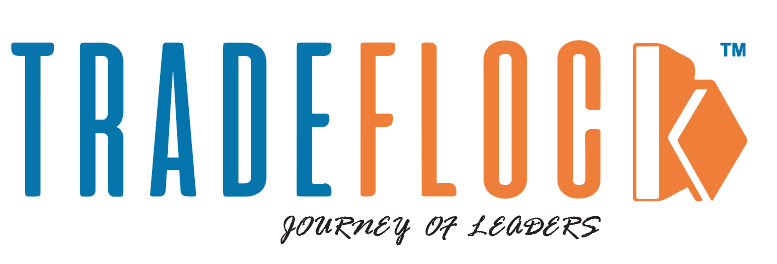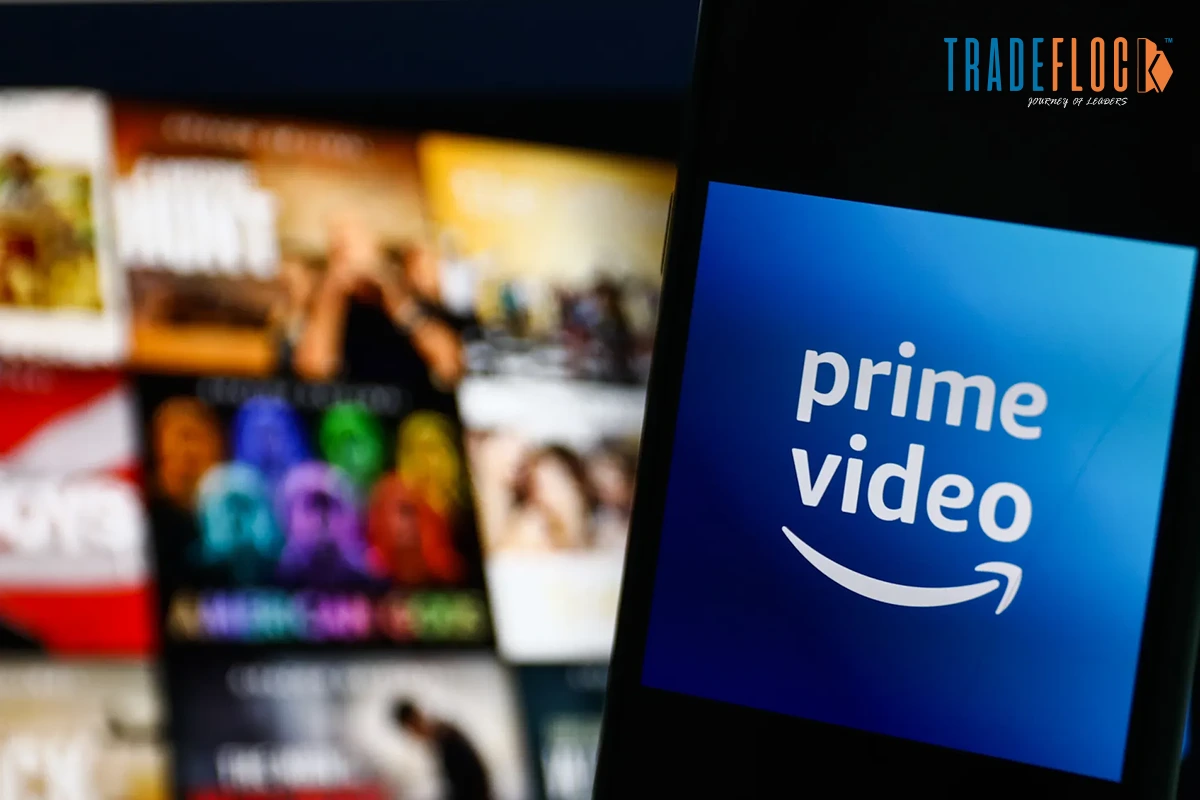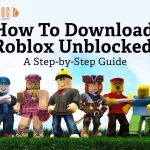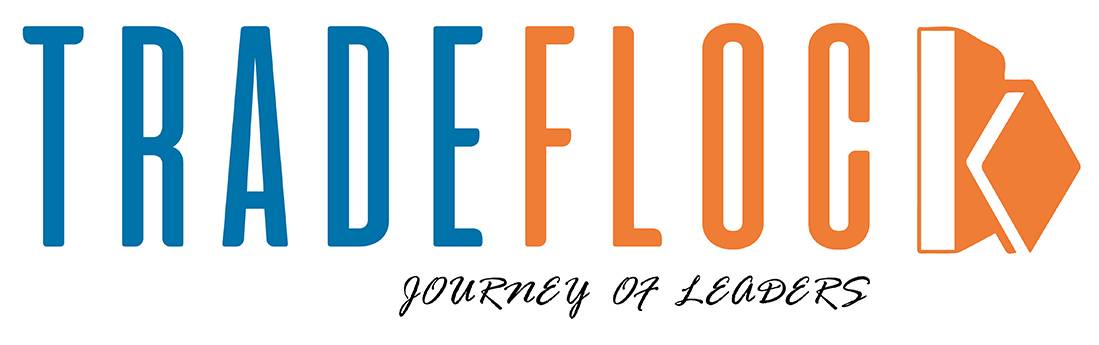Are you moving to a new place? Or perhaps you need to compare prices of an item in different regions? Maybe just want to watch content which is not yet available in your region? In any one of these cases, you need to know how to change country on Amazon app. And this is where our blog comes in. Today, we will tell you everything from what location is, how it matters and how exactly you can change it and watch your favourite content without any hassle.
Table of Contents
What Does “Country / Region” Mean on Amazon?
Before we jump into how to change country on Amazon app, you need to understand that ‘country/region’ on your Amazon app affects:
- Which Amazon storefront do you see (product selection, shipping options, prices, offers, currencies)
- What Prime content can you access and in what languages?
- Your Address, payment methods, billing settings and other important
So, learning how to change country on Amazon app isn’t only about cosmetics, it can change everything from your content, prices and what Amazon suggests to you.
How to Change Country on Amazon App for Shopping?
Here are the steps for the Amazon shopping app (Android/iOS):
- Open the Amazon Shopping app and log in to your account
- Go to your profile/user tab / the menu (often via a “hamburger” ≡ or similar).
- Look for a “Country/Region & Language” setting or sometimes just “Country & Language.”
- Tap the country flag icon (often shown at the top right of profile/menu) or select the country/region field.
- Choose the new country/region you want. This may also change your default language or currency display.
- Accept or confirm, possibly update your address to reflect the new country/region.
After this, the storefront in the app should shift to the one corresponding to your selected country, and you will see different inventory, shipping estimates, etc.
How to Change Country on Amazon App for Prime Video?
Now, if you want to know how to change country on Amazon app for Prime Video, it’s a bit different from changing country on Amazon app. For one, content licensing means that streaming catalogues are tied to a particular region.
- Log in to Amazon via a web browser (or sometimes through the app/account settings) and go to Your Account → Your Content and Devices.
- Click on the Preferences tab.
- Find Country/Region Settings and click Change.
- Enter a valid address in the new country. This address may need to be a real one (you may need to have a payment method or a billing address in that country).
- Click Update or Save Changes. After that, your Prime Video library should adjust to the content available in that region.
- Please note that some content may be region-locked and therefore unavailable due to licensing restrictions.
This is how to change country on Amazon app for Prime Video. If you want to watch content from various countries, this is the best and legal way to do it.
You Might Also Like- How to Hide Apps in Realme Phone: A Simple User Guide
Some Caveats and Important Tips for You!
Now that you know how to change country on Amazon app, there are a few things you need to know before actually changing it.
- Digital content limitations: Not all purchased or rented Prime Video titles or Kindle books will transfer between regions. Some content remains tied to the original region.
- Payment methods & addresses: You might need a payment method and billing address from the country you are switching to, especially for Prime membership or subscriptions.
- App version & region: Sometimes the Amazon app itself needs to be updated, or the app available in your new country may have different features.
- Streaming vs sales region: Even if you change country for your Amazon/Prime Video account, streaming content availability still depends on licensing in your actual location (IP address, etc.). Simply changing your region does not always grant every show or movie; geo-restrictions still apply.
- Switching back: If you change your country/region, switching back may also have limitations, and content might not perfectly overlap (you might lose access in some cases).
Go Anywhere You’d Want, Watch Anything You’d Like!
Now that you know how to change country on Amazon app, enjoy your favourite content from all around the world, legally, in any part of the world. We hope you liked our blog, and if you did, don’t forget to follow us on our socials so that you can stay updated with all the latest blogs we post.