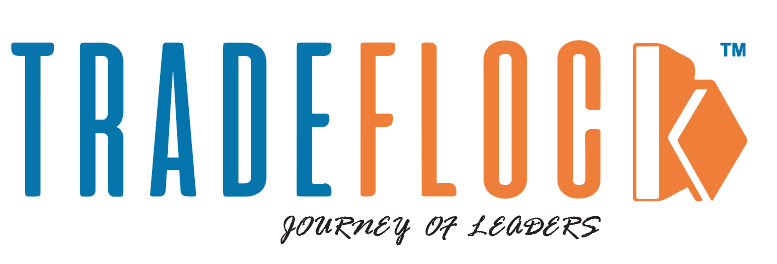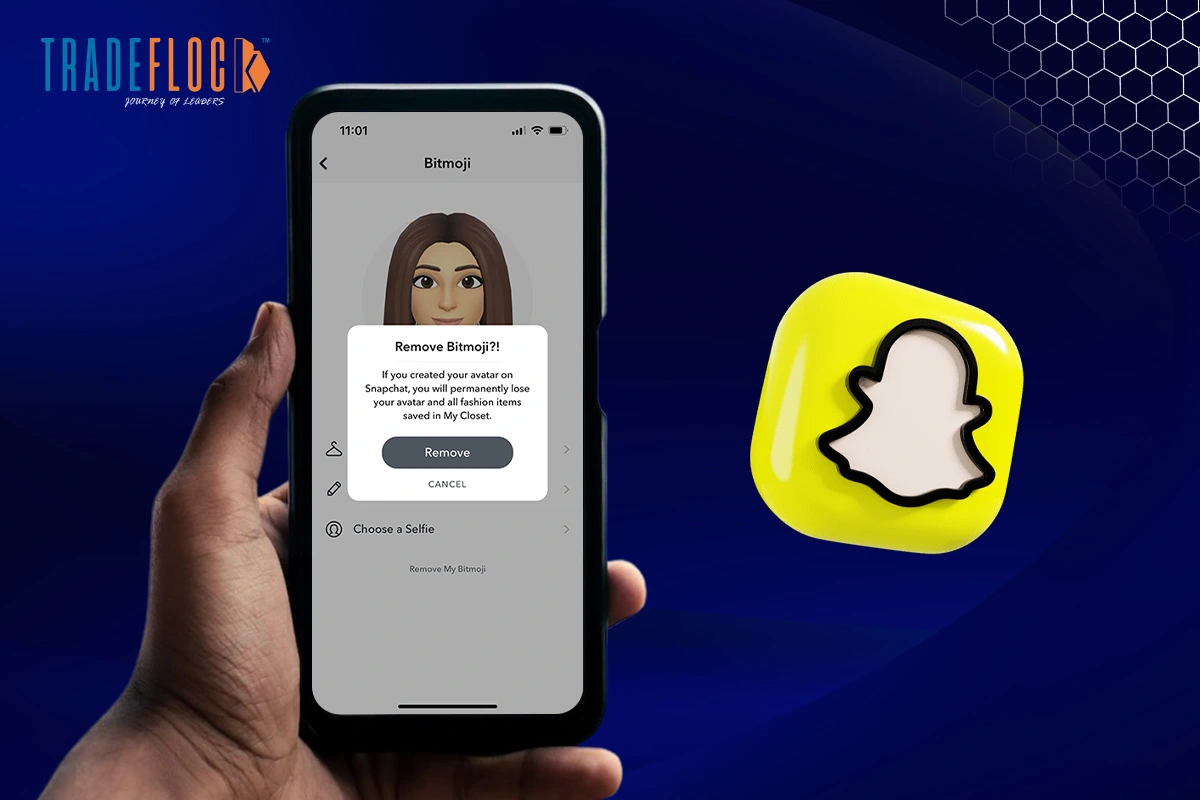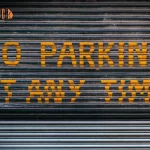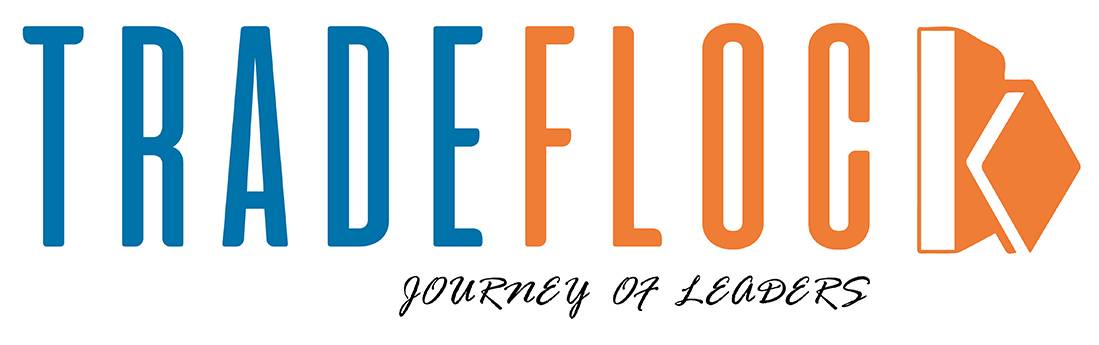Avatar in Snapchat allows users to create their personalised avatar for an animated user experience. It’s a fun feature with customisable options used by Snapchat users. However, managing an avatar is essential due to privacy concerns, and changing individual preferences pushes users to seek how to remove avatar in Snapchat. Whether you want to create a new Bitmoji or simply want to delete your avatar due to technical concerns, we’ll show you how to do it with some simple steps.
If you’re also looking for ways to remove an avatar, this guide will help you understand how to Bitmoji from Snapchat.
Table of Contents
What is Bitmoji/Avatar in Snapchat?
Snapchat introduced Bitmoji after merging with Bitstrips, a company that creates cartoons. After that, Bitmoji became popular among Snapchat users. Avatar in Snapchat, also known as Bitmoji. This is a personalised feature of Snapchat that allows users to create exciting avatars that resemble themselves. You can customise your Avatar or Bitmoji appearance and style.
These avatars can be added to stories, snaps and messages as stickers, and can be used as a Bitmoji profile page, where everyone can view your avatar. It allows users to express themselves creatively, adding a personal touch to their Snapchat. You can also create an avatar with your friends with whom you shared a friendship on Snapchat. Your Avatar will be used to show your location on the map. However, some users are looking for how to remove Avatar in Snapchat.
Now, let’s learn why users want to remove avatars in Snapchat.
Why Remove Avatar in Snapchat?
There are many reasons why users want to know how to remove Avatar in Snapchat. Let’s talk about them.
- To maintain privacy, an avatar in Snapchat conveys personal information, which may be uncomfortable for users.
- Maybe the user wants to create a new avatar with a different style or theme, which requires deleting the old one.
- Some people don’t prefer to have an avatar on Snapchat, or over time, their preference may change, and they no longer need an avatar or Bitmoji.
- There might be some technical issues, such as glitches and incorrect formations, that make users want to delete their avatars.
How to Remove the Avatar in Snapchat
Removing your Avatar is a simple and easy process. Follow these steps.
- Open Snapchat and log in to your account. Make sure you have the latest version of Snapchat to ensure a smooth experience.
- Go to your profile page by clicking on the Avatar icon on the top left side of the main screen.
- In your profile, go to the gear icon or settings menu, which is located at the top right side of the screen.
- In the settings menu, click on the Avatar option to open the avatar settings.
- Once you open the avatar settings, scroll down until you see the “Unlink Bitmoji” or “Remove Avatar” option. It may depend on the version of the Snapchat app you have.
- Tap the “Unlink Bitmoji” or “Remove Avatar” option. It will ask for confirmation to delete your Bitmoji.
- Confirm it by clicking on ‘Remove’ or ‘Delete’. Once confirmed, your Bitmoji will be permanently deleted from your Snapchat account.
These are the simple steps on how to remove avatar in Snapchat.
Privacy as Top Priority: Experiencing Snapchat Without Bitmoji
Bitmoji or Avatar adds a playful sense to your Snapchat, giving you a mischievous user experience. However, it is also crucial to manage privacy concerns on your Snapchat account, or if you simply want to create a new Bitmoji. Ensure that you delete your Bitmoji or avatar to maintain privacy on Snapchat using our guide. These are the simple steps to tell you how to remove avatar in Snapchat. Snapchat comes with several features, such as Avatar, emojis and abbreviations like GTS. Using new features is a fun and enhance users’ experience.